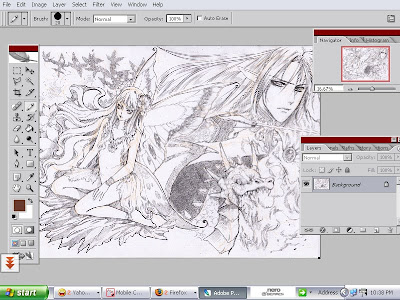
first, this is the sketch that I already scan and put it into potoshop, the yellow/orange lines are the layout that I made with coloured pencil before I started the sketch. the file are made into RGB mode.
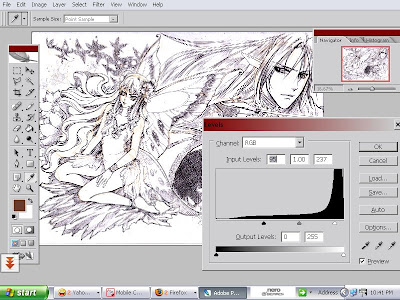
type ctrl+l (level command) this is to make the line from the pencil more black, and the grey tones, turn into more withe, because the scanner result dont catch the whole lines, the level command make the lines become more visible and strong.
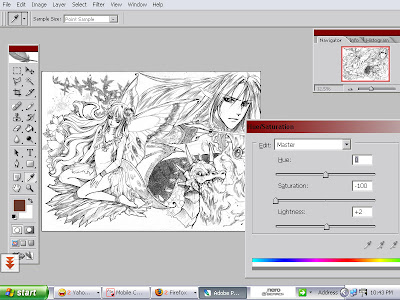
type ctrl+ U this is hue/saturation command, turn he saturation into -100,I use this so the yellow/orange from color pencil became grey.
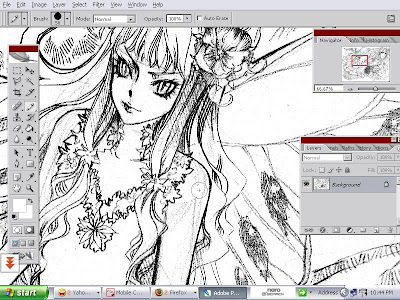
type ctrl+b, into the pencil mode, and with white colours, I clean the grey area that I dont wanted to be on the pic.

after I clean up everything, this is the result
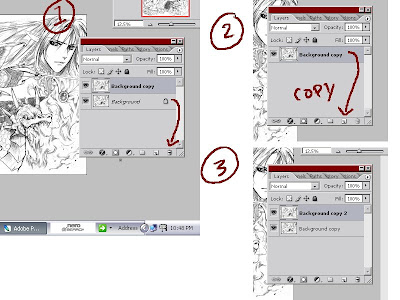
the pic is on the background layer, and its locked, to change it, I simply copy the background into 'background copy', throw away the background, and make another one by copy the 'background copy', into 'background copy 2'.
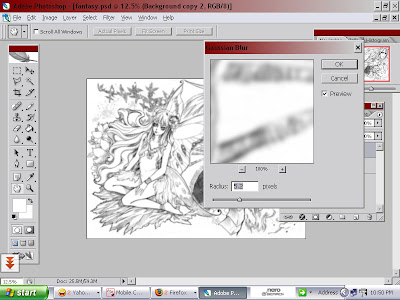
I change the layer 'background copy 2'. who are on top layer 'background copy'. into Gaussian blur.
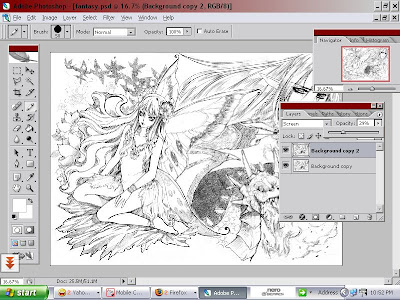
the layer 'background copy 2' who are now became blur,I change it into screen mode, and adjust the opacity.
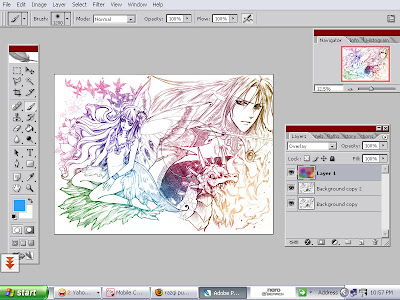
on top layer layer 'background copy 2' 2' I add another layer (layer one) change it into overlay mode and put so many colours in 'layer 1' as I like with big round soft airbrush ^_^..
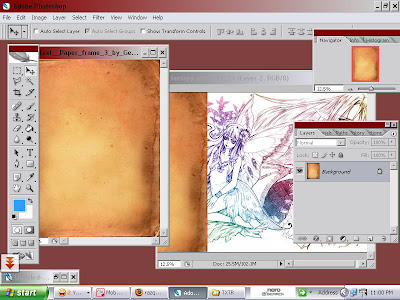
I found some nice texture , drag it to the pic
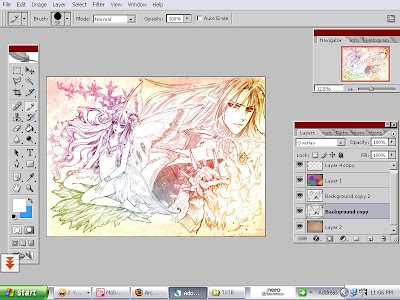
the texture layer (layer 2) are placed in the bottom layer, and I change the layer 'background copy' into overlay mode. change the 'layer2' opacity, so the colour not that strong, and the pic merge nicely with the texture..
and its all done. :D
the sketch : step by step
the Result
7 comments:
i've always wondered how you got the multi hued effect :) thanks for the tute arch ^_^
no problemo, glad if its help.. ^^
it does muchly ^_^ i would never have thought of using overlay mode! i would have done a gradient and then turned to colourise mode or as a clipping mask with adjusted opacity :3 this way is much easier!
Hi there, I was just wondering... when you sketch out, well.. you know, your sketch, do you have to try to make all of your lines dark?? Because when I try sketching then scanning, it doesn't catch all the details even when I adjust the black, grey, and white. answer??(*´w`)
how interesting. but what if we want separate colour at different area, i mean for outlines? skin outline and dress outline are different colour right? can it be done with this way? or there a colour palet tone for entire outline that can disguise the black outlines? :)
@anonim: you can use lasso tool and different layer to select the area you want to color.
but the outline/black outline/lineart still there-and there a some space (white line) between area?
thanks for answer
Post a Comment